

| End-User Guide > Desktop and Ribbon Bar |
The Temenos Infinity Desktop displays upon completing the log in process and features the (1) Ribbon Bar, (2) Tabs, and (3) Home Dashboard.
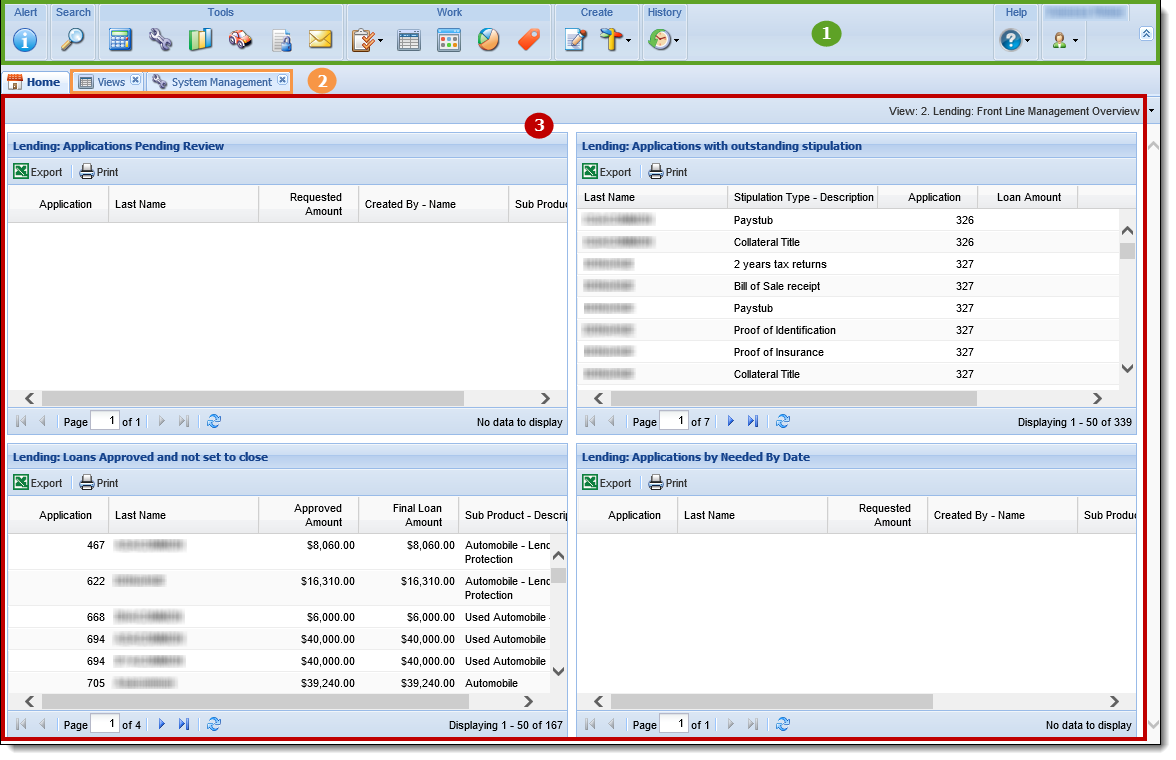
The Ribbon Bar is located at the top of the page and contains a variety of icons, which are shortcuts to various functions and processes within Temenos Infinity.

Use the following table to assist navigating the Ribbon:
| Icon | Title | Description | ||||
|
|
Alert | Allows a user to view institutional alerts. | ||||
|
|
Search |
Allows a user to search for specific criteria.
|
||||
| Loan Calculator | Allows a user to perform a loan calculation outside of a loan application. | |||||
|
|
System Management | Allows a user with the appropriate permissions to maintain Temenos Infinity's features and configuration. | ||||
 |
Credit Report | Allows a user with the appropriate permissions to pull credit reports outside of a loan application. | ||||
 |
Vehicle Valuation | Allows a user with the appropriate permissions to pull a vehicle valuation outside of a loan application. | ||||
 |
Locked Applications | Allows a user with the appropriate permissions to unlock an application that is locked by another user. | ||||
| Notifications | Allows a user to view the notifications assigned to their Notification Group. | |||||
|
|
Queues | Allows a user to view and access Queues. | ||||
|
|
Views | Allows a user to view and access Views. | ||||
|
|
Dashboards | Allows a user to view and access Dashboards. | ||||
|
|
Reports | Allows a user to view and access Reports. | ||||
| Promotions | Allows a user to view and access a list of the active promotions configured in the Loan Origination module, including the individual offers for each promotion. From this screen, users have the ability to decline an offer or create an application from the promotional offer when the offer is accepted. | |||||
 |
Create Application | Allows a user to create new applications. | ||||
|
|
Allows a user to create a new account or run a non-person workflow. | |||||
|
|
History | Allows a user to view and access items previously accessed today. | ||||
|
|
Help | Allows a user to access Help. | ||||
|
|
User |
Allows a user to perform specific user functions. |
||||
|
|
Expand/Collapse Ribbon |
Allows a user to Expand or Collapse the Ribbon. |
When multiple pages are open within Temenos Infinity, each one is displayed on a separate tab. Tabs make it easy to switch between pages and have multiple pages/applications open at one time.

 |
The number of application tabs allowed per a session is a parameter set by the system administrator in System Management > Modules > Origination. This value defaults to five. If more than five tabs are opened simultaneously, performance may be impacted. |
The Home Dashboard provides users with a unique view of important information and is assigned by a system administrator in System Management > Users > Dashboards.
Within the Dashboards tab, the assigned dashboards for the user are listed in alphabetical order. The home dashboard that displays on the Temenos Infinity Desktop is the first dashboard that appears in this list.
Users can change the dashboard from the view drop-down in the Home toolbar.
